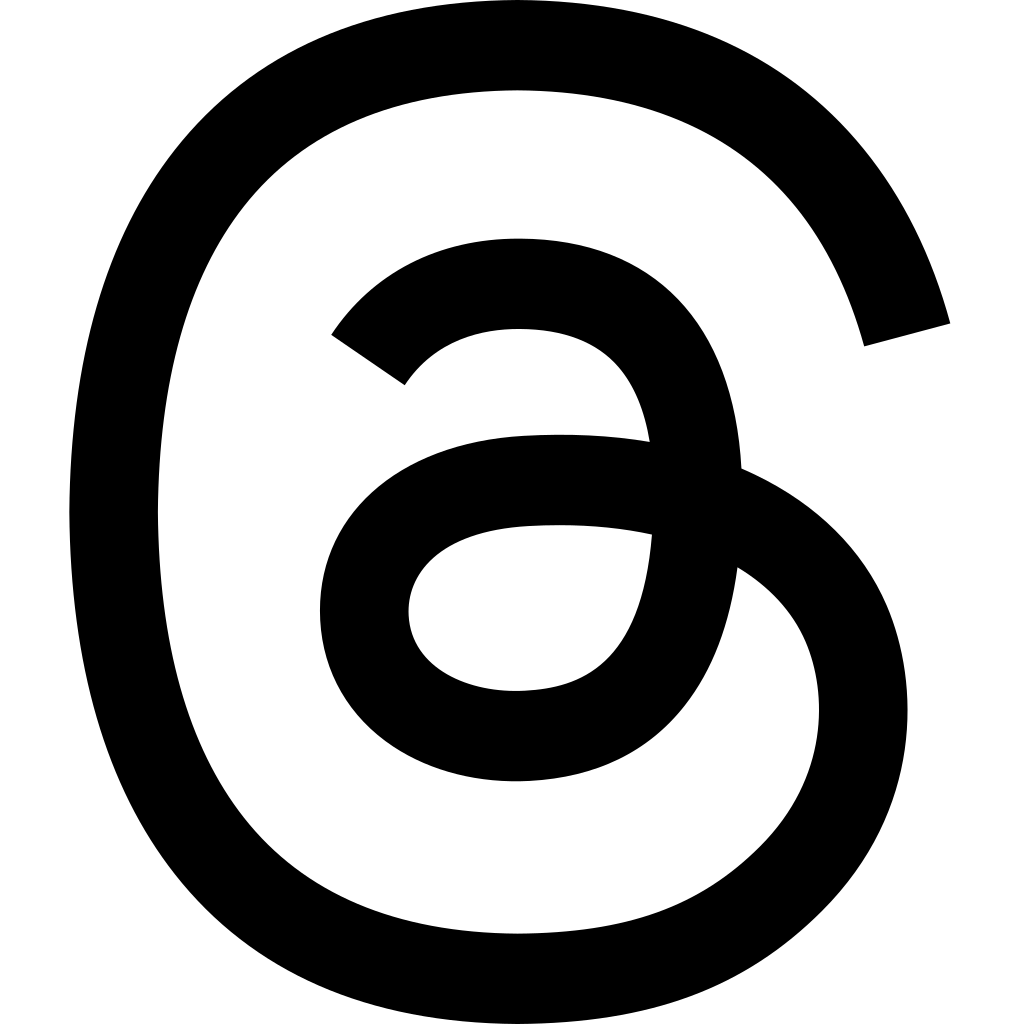Student Portal
Student Portal Login:
All LMS Private Lesson Students can login to our Student Portal to:
- View & Pay Tuition Invoices
- View All Past Lesson Charges & Credits
- View Upcoming Lesson Schedule
- Reschedule or Cancel Upcoming Lessons and/or View Available Make-Up Lesson Times
- Access All Online Resources Your Teacher Has Shared (PDFs, Recordings, etc.)
- And more!
Important Info for Using the Student Portal:
- Tuition Invoices:
- Payment for the coming month’s lessons will be run using auto-pay when your invoice is sent out, which will be your last lesson day of the month (ex. last Monday of every month if you have lessons on Mondays).
- *For students/families with multiple lessons days, your deadline is the 1st of the month, and your invoices are sent and auto-pay is run 7 days prior to the first of the month.
- Your tuition invoice will include ALL lesson dates for the coming month.
- You tuition invoice will NOT include any dates LMS is closed or any planned absences by your teacher (vacation, performances, etc.).
- Payment for the coming month’s lessons will be run using auto-pay when your invoice is sent out, which will be your last lesson day of the month (ex. last Monday of every month if you have lessons on Mondays).
- Schedule & Invoice Adjustments: (For Before Your Invoice is Due)
- If you need to adjust your coming month’s lesson schedule due to a conflict on your end, you should do one of the following before your invoice is due.
- Option 1: If you’d like to find an alternate lesson time for one week rather than skipping your lesson that week.
- Use the Student Portal Calendar to view any open Make-Up Lesson slots.
- If you see a Make-Up Lesson slot that could work as an alternate lesson for that week:
- ‘Cancel’ the lesson you cannot attend.
- Select the open ‘Make-Up Lesson’ slot you’d like to attend.
- This is the preferred method of rescheduling your regular lesson time. That way you can still have consistency and the option to see your teacher each week if they are available.
- Important: Be sure to select a ‘Make-Up Lesson’ slot that matches the duration of your current lesson length. If you don’t see a slot that matches, no worries, simply email the LMS office so we can update your lesson schedule & charges. Otherwise, you will be charged for the lost time.
- Option 2: If you do not intend to find an alternate lesson time for one week, and would like to skip your lesson that week.
- If there are no available ‘Make-Up Lesson’ slots that work for you that month, DO NOT cancel the lesson in the Student Portal, but instead reply to your emailed invoice and request a schedule adjustment.
- You will receive a corresponding credit on your next month’s tuition invoice for the lesson date you could not attend.
- Reminder: We do expect students to attend their regular lesson time consistently. Students unable to consistently attend their regular weekly lesson time more than three lessons per month may be asked to forfeit their lesson time.
- Option 1: If you’d like to find an alternate lesson time for one week rather than skipping your lesson that week.
- If you need to adjust your coming month’s lesson schedule due to a conflict on your end, you should do one of the following before your invoice is due.
- Student Cancellations & Make-Up Lessons: (For After Your Invoice was Due)
- If you need to cancel last-minute due to illness or emergency:
- Use the Student Portal to ‘Cancel’ your lesson.
- If you cancel your lesson more than 6 hours in advance you will be issued a Make-Up Credit in the Student Portal to use in selecting an open Make-Up Lesson Slot.
- If you cancel your lesson less than 6 hours in advance you will not be issued a Make-Up Credit and the lesson is forfeited.
- Your teacher and the LMS office will automatically be notified via email when you cancel a lesson in the Student Portal, and you have the option to include a brief note.
- View the Calendar in the Student Portal to select any available ‘Make-Up Lesson’ slot with your teacher.
- Make-Up Lessons should occur within a week of the originally scheduled lesson.
- Any unused Make-Up Lesson Credits will expire after 7 days, and are forfeited.
- Notes:
- Whenever another student cancels their lesson, their lesson slot is converted to an open ‘Make-Up Lesson’ slot on the calendar. So if you don’t see a slot that works for you right away, you can check back later as schedules may change over time.
- Our faculty maintain very full schedules & student-cancelled lessons are not guaranteed a make-up time. Student-cancelled lessons that cannot be rescheduled or made-up within one week of the original lesson time remain charged in full.
- Notes:
- Use the Student Portal to ‘Cancel’ your lesson.
- If you need to cancel last-minute due to illness or emergency:
Student Portal FAQs and Help:
Confused about the billing and schedule cycle? Here’s a quick summary of our policies:
| Timeframe: | Student Action: | Policies: |
|---|---|---|
| Last Lesson Day of the Month* | Invoices are sent and auto-payments are run for tuition. Review your invoice and note any holiday closures or planned teacher absences. | You tuition invoice will include all scheduled lessons for the coming month, as well as any credits or balance forward since your previous invoice. |
| First Lesson Day of the Month* | Deadline to let the office know about any cancellations for the coming month that you do not wish to reschedule using the Student Portal. | Any cancellations will be credited on your following invoice. |
| During the Month | If you need to cancel a scheduled lesson, cancel & try to reschedule using the Student Portal. | After the above deadline, any student-cancelled lessons must be made up within a week of the original lesson date. (Ex. If your lesson is on a Monday, must be made up before the following Monday.) Student-cancelled lessons are not guaranteed a make-up time, & student-cancelled lessons that cannot be rescheduled or made-up within one week of the original lesson time remain charged in full. |
| Less than 6 Hours Before Lesson Time | Cancel lesson using the Student Portal. | Late student-cancellations, less than 6-hours before the lesson start time, will not be granted a make-up lesson. |
*For students/families with multiple lesson days during the week, your deadline is the 1st of the month, and your invoices are sent and auto-pay is run 7 days prior to the first of the month.
What are ‘balance forward’ charges on my invoice?
‘Balance forward’ charges include any charges or credits to your family’s account since your last invoice payment. Common charges or credits can include:
- Lesson Credits owed from the previous month, when you let us know in advance that you’d like to cancel a lesson.
- Late Fees for tuition not paid by invoice due date. (Typical only if there was an error in processing your auto-pay that has not been corrected.)
- Charges for any lessons or coachings scheduled in addition to your regular lessons. (Joint coachings, additional lessons, changes to your lesson length, etc.)
To view all your past charges and credits in full detail, click ‘Account & Invoices’ in the Student Portal.
How do Make-Up Credits work?
When you as a student/parent use the Student Portal to cancel a lesson, you are issued a Make-Up Credit within the Student Portal. That Make-Up Credit allows you to select another open Make-Up Lesson Slot with your teacher as an alternative lesson time.
- Some important notes about Make-Up Credits:
- Make-Up Credits should only be used to select an open Make-Up Lesson Slot within a week of the original lesson date.
- Make-Up Credits expire after 7 days and need to be used before then.
- It is recommended that you select your Make-Up Lesson Slot right after you cancel your lesson, so you don’t forget to use it.
- Expired Make-Up Credits are forfeited and the lesson remains charged in full.
- Make-Up Credits are not transferrable between students (additional family members) or teachers.
I’m planning a vacation next month and will be gone the whole week, should I cancel that lesson(s) in the Student Portal?
DO NOT cancel lessons within the Student Portal far in advance that you do not intend to make-up within that week. If you need to miss a lesson one week for a vacation, work travel, or another reason, simply reply to your emailed invoice with those schedule notes before the invoice due date and we’ll note your absence on our end so you are not charged.
When I click the ‘Pay Invoice’ button in my Student Portal nothing happens . . .
When you click the ‘Pay Invoice’ button within the Student Portal, it opens the secure payment page in a new window. Some browsers, particularly on mobile, may think this is a pop-up ad and block the new window from opening. You’ll need to disable pop-up blockers on your device using one of the following methods:
- Disable a Pop-Up Blocker for Safari
- Disable a Pop-Up Blocker for Chrome
- Disable a Pop-Up Blocker for Firefox
- Disable a Pop-Up Blocker for Microsoft Edge
I forgot my password to the Student Portal . . .
No worries! Click the ‘forgot password’ button in the login box at the top of this page. Use the email you entered when you enrolled at LMS to reset your password. You can also email the office and we can resend your login info, if needed.
I don’t see any open Make-Up Lesson Slots that work for me . . .
- If other students cancel lessons in the Student Portal, those slots are converted to open Make-Up Lesson Slots. So if you check back later, things may have opened up and there might be a time for you.
- Also, remember that our faculty do keep full schedules, both at LMS and out in the world as performers, so there may not always be a make-up time that works well for you. Student-cancelled lessons are not guaranteed a make-up time. Student-cancelled lessons that cannot be rescheduled or made-up within one week of the original lesson time remain charged in full.
I have Make-Up Credit, but I can’t select a make-up time or I get a message saying ‘registration is closed’ . . .
- Be sure you’re selecting an open make-up time that is the same length or shorter than your regular lesson. For example, you won’t be able to select a 60-minute lesson slot if your lesson is normally 30-minutes.
- If a slot that is longer than your regular lesson time is the only one that works for you, just shoot us a quick email. We can update things so you can select (ex. We’ll split the 60-minute slot into two, 30-minute slots).
- Be sure you’re selecting a date in the future and at least 24-hours ahead of time.
- It’s sometimes easy to be accidentally viewing or selecting a week or month in the past. Be sure you’re looking at current dates.
- There’s a 24-hour cutoff for registering for a make-up lesson, so be sure to register for something at least 24 hours out.